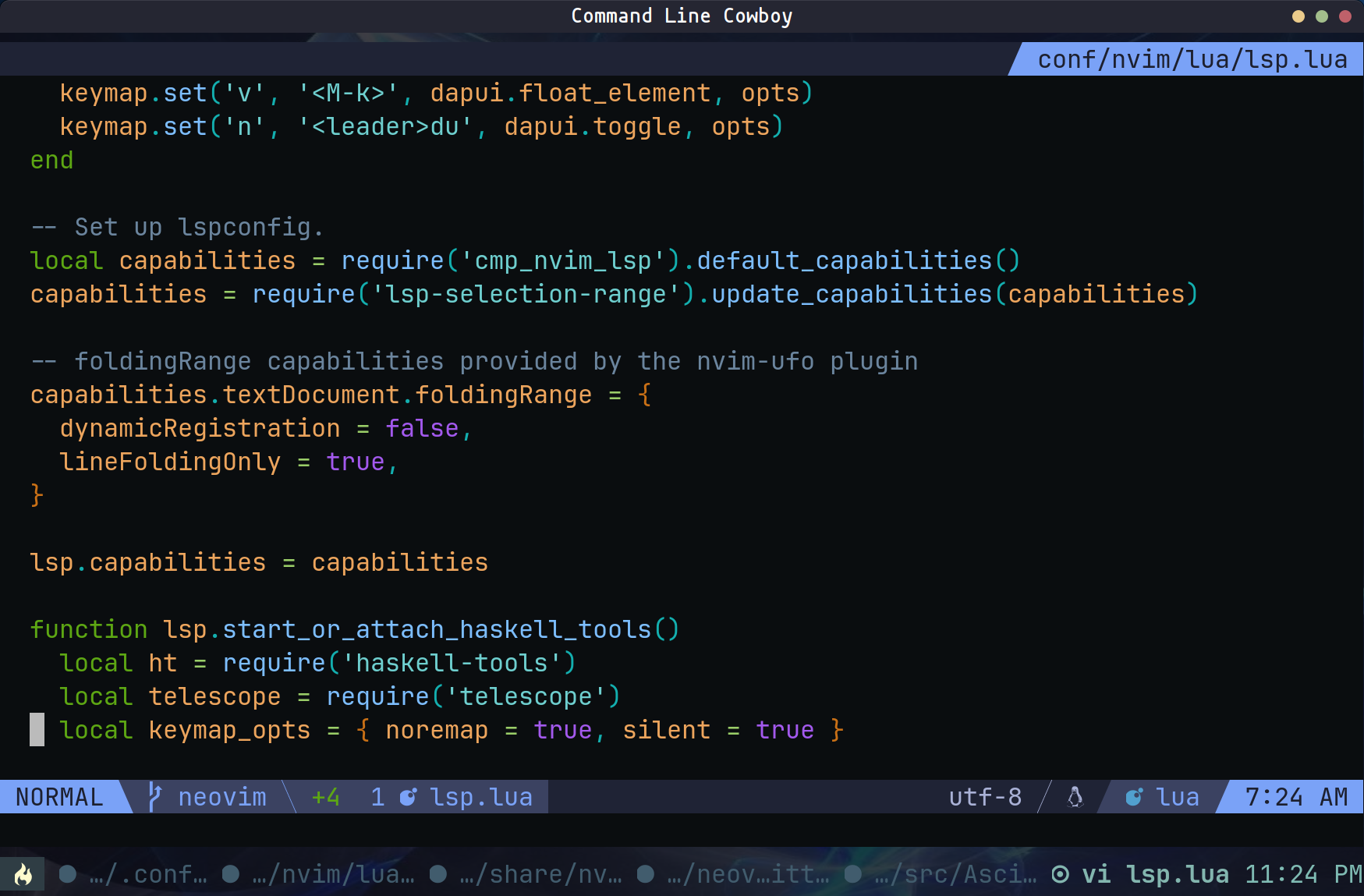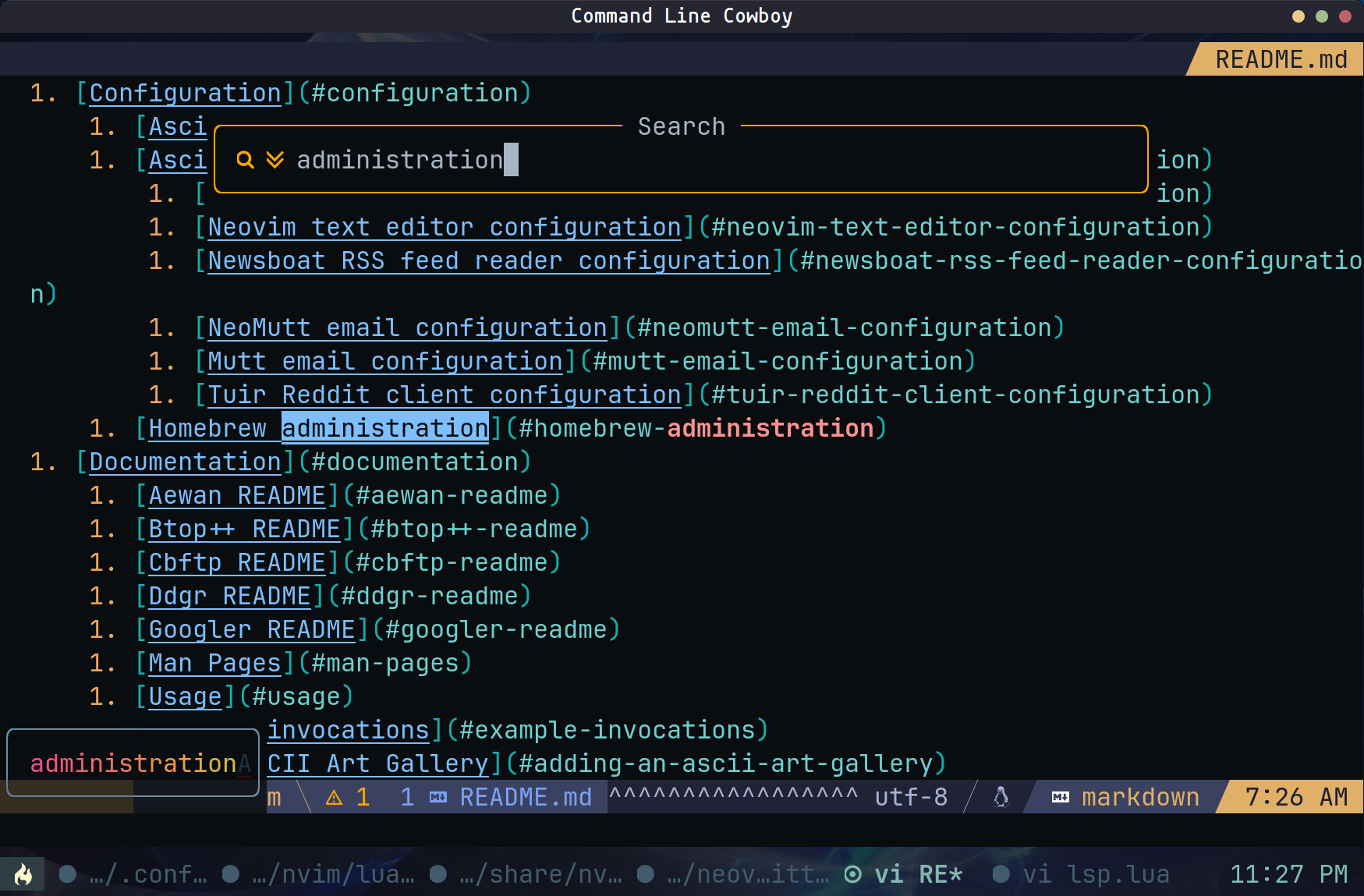Configuration
Asciiville configuration
Asciiville preferences are maintained in $HOME/.config/asciiville/config. Preferences set in interactive menu mode are preserved over invocations of asciiville. For example, if a command and terminal were selected in interactive menu mode then those selections will automatically be applied the next time asciiville is run.
After installing Asciiville, initialize Asciiville configuration and install additional features by executing the ascinit command as a normal user with sudo privilege. The ascinit command will customize the configuration of several Asciiville packages and install additional packages.
If you wish to perform a “console” initialization on a headless system or a system on which there is no available X Server, then execute the command ascinit -c rather than ascinit. A “console” initialization skips the installation of several graphical utilities including the terminal emulators that Asciiville uses when in desktop mode. In addition, a “console” initialization copies several mailcap files tailored for use on a console. These mailcap files generally try to display images and video using text-based character graphics on a console.
1
2
3
4
# Execute the ascinit command:
ascinit
# Or, on a console system without the X11 windowing system:
ascinit -c
A sample Asciiville configuration file is provided below. In this sample configuration the ARTDIR is set to /usr/share/asciiville/art, the default Asciiville Ascii Art galleries folder. To change the Ascii Art galleries folder, modify this setting. For example, to change where asciiville looks for Ascii Art galleries, this setting could be modified to:
1
ARTDIR=${HOME}/Pictures/AsciiArt
Asciiville commands would then look in $HOME/Pictures/AsciiArt for Ascii Art galleries rather than /usr/share/asciiville/art.
Of particular interest are the art_font_size and txt_font_size configuration settings. These control the size of the font used to display Ascii Art slideshows and the Figlet text in slideshows. Individual display devices differ in resolution. Terminal emulator windows used for display of Ascii Art vary in number of rows and columns available. The Ascii Art included with Asciiville was generated in fairly high resolution. Reducing the art_font_size will decrease the amount of screen the art display requires while increasing that font size will increase the size of the art displayed. Similarly, decreasing or increasing the txt_font_size will shrink or enlargen the Figlet text displayed. The default settings for these two configuration parameters are ‘4’ and ‘20’. If the art displayed during a slideshow is too small or you wish to make it larger, change art_font_size=4 to art_font_size=6 and txt_font_size=20 to txt_font_size=24. Some experimentation may be required to fit the art to your display and terminal emulator window. On a display with resolution 2560x1440 pixels, setting art_font_size=8 and txt_font_size=28 provides a larger display of Asciiville ascii art that fills most of the screen.
A sample Asciiville configuration file $HOME/.config/asciiville/config:
1
2
3
4
5
6
7
8
9
10
11
12
13
14
15
16
17
18
19
20
21
22
23
24
25
ARTDIR=/usr/share/asciiville/art
MUSEDIR=/usr/share/asciiville/music
SONG=/home/ronnie/Music/Buckingham_Green.mp3
ALTSONG=/Epic_Dramatic-Yuriy_Bespalov.wav
AUDIO=1
BROWSER=w3m
COMMAND=newsboat
FULLSCREEN=
LOLCAT="lolcat"
MTITLE="RSS Feeds"
CURRENT=
GNOME=1
RETRO=
TILIX=
XFCE4=
use_lolcat=1
use_lol=YES
journal="asciiville"
style="fancy"
art_font_size=8
txt_font_size=28
defchars=' ...,;:clodxkO0KXNWM'
revchars='MWNXK0Okxdolc:;,... '
revlong='WMZO0QLCJUYXzcvun1il;:,^.. '
longchars=' ..^,:;li1nuvczXYUJCLQ0OZMW'
Asciiville utilities configuration
Asciiville creates several default configuration files for utilities included in the distribution. Examine these files to further customize each program. The default configuration generated when running the ascinit command should suffice and may be satisfactory.
Generated configuration files include:
$HOME/.config/btop/btop.conf: Btop++ system monitor$HOME/.config/got/config.yml: Got text translation tool$HOME/.config/neofetch/config.conf: NeoFetch system info script$HOME/.config/neomutt/: NeoMutt email client startup files$HOME/.config/nvim-Lazyman/: Neovim text editor configuration and startup files$HOME/.config/jrnl/: Journal commandjrnlconfiguration file$HOME/.config/khard/khard.conf: Address bookkhardconfiguration file$HOME/.config/ranger/rifle.conf: Rifle, Ranger’s file opener$HOME/.config/tuir/: TUIR terminal UI for Reddit configuration files$HOME/.mutt/muttrc: Mutt email client$HOME/.newsboat/: Newsboat RSS feed reader configuration files$HOME/.rainbow_config.json: Rainbowstream Twitter client$HOME/.tmux.conf: Tmux terminal multiplexer$HOME/.w3m/: W3M web browser custom configuration- W3M web browser configured to act as a Markdown pager
- W3M configuration enables support for many MIME types and external apps
These override or extend the settings in the utilities’ global configuration files, typically installed in /etc/. For example, the global configuration for the Ranger File Manager can be found in /etc/ranger/config/. The W3M web browser is configured in /etc/w3m/, and the NeoMutt global config is /etc/neomuttrc.
After installing Asciiville and running the ascinit command, initialize the the command line Twitter client by invoking the rainbowstream command and authorizing the app to access your Twitter account.
Kitty SSH terminfo configuration
When using the Kitty terminal emulator to ssh into systems you may see the error message “Unknown terminal type ‘xterm-kitty’” or similar. To remedy this, either manually install the Kitty terminfo entry or use the Kitty ssh kitten:
1
kitty +kitten ssh <hostname>
The ssh kitten will automatically copy the Kitty terminfo entry to the remote system.
Neovim text editor configuration
The ascinit Asciiville initialization installs a current version of Neovim and extensively configures and extends the nvim text editor with plugins, configuration files, keyboard mappings, color schemes, syntax highlighting, language servers, and settings.
We here in Asciiville are pretty proud of our Neovim setup and we wanted to share it with you. The installation and configuration of Neovim is entirely automated.
Neovim is not required for most of the use cases Asciiville supports but it can prove to be quite useful in a text-based environment. However, installation of Neovim is optional and the ascinit command will prompt to see if you wish to install it. We recommend installing Neovim and trying it out. If later you decide you do not need Neovim then it can be removed with the command ascinit -r neovim.
The Asciiville configuration of Neovim is quite extensive and fairly complex. See the Lazyman README for an introductory tour of the configuration, plugins, settings, and usage of Neovim.
After installing and initializing Asciiville with ascinit, try out Neovim by running the command:
1
NVIM_APPNAME="nvim-Lazyman" nvim
While running nvim perform a Neovim health check by issuing the Neovim command:
1
:checkhealth
The Asciiville Neovim configuration provides one of the best development environments available. It is hoped that we here in Asciiville will soon be able to leverage this incredible text editing facility to augment our creation of Ascii Art. Here are a couple of screenshots of Neovim using the Asciiville setup:
Newsboat RSS feed reader configuration
The Newsboat character based RSS feed reader is a quick and easy way to view configured RSSS feeds. Newsboat is very lightweight and displays its list of configured feeds and articles almost immediately. It’s an excellent way to get a quick glimpse of News, Articles, Blog posts, Twitter feeds, and more. Asciiville provides a default initial configuration for Newsboat that includes RSS feeds for News sources, YouTube channels, Reddit subreddits, Twitter feeds, Github repositories, Blogs, and online Comics. To reconfigure Newsboat with the RSS feeds you wish to follow, edit the file $HOME/.newsboat/urls.
Asciiville also provides a default Newsboat reader configuration with key bindings, formatting, and other Newsboat view and usage parameters. To adjust the way Newsboat displays feeds, formats output, and responds to input, edit the file $HOME/.newsboat/config.
NeoMutt email configuration
The NeoMutt email client is an improved Mutt client. Asciiville installs NeoMutt as a dependency and provides support for configuring and launching NeoMutt. Setup for NeoMutt is similar to setup for Mutt.
The ascinit command creates an initial NeoMutt configuration in $HOME/.config/neomutt/. In order to use the NeoMutt email client it will be necessary to configure $HOME/.config/neomutt/accounts/* with your name, email address, and credentials. The default NeoMutt user configuration files configure NeoMutt for use with GMail. This can be modified by editing the accounts configured in $HOME/.config/neomutt/neomuttrc.
Asciiville provides three preconfigured NeoMutt email accounts - $HOME/.config/neomutt/accounts/gmail, $HOME/.config/neomutt/accounts/main, and $HOME/.config/neomutt/accounts/cruzio. The accounts/gmail NeoMutt account is enabled by default while the other two are disabled by default. The main account is a vanilla account with a basic configuration while the gmail and cruzio accounts are highly curated and take advantage of some advanced NeoMutt features. The gmail account is tailored for use with GMail and the cruzio account is tailored for use with Cruzio, an independent internet service provider in Santa Cruz, California. Cruzio was founded in 1989 by Chris and Peggy and has remained 100% locally owned and staffed. The citizens of Asciiville encourage the patronage of independent locally owned internet service providers.
In addition to the three preconfigured NeoMutt email accounts, Asciiville also provides a preconfigured NNTP account. One of NeoMutt’s advanced features is the ability to act as an NNTP client, enabling it to read and post to Usenet newsgroups. The NeoMutt account $HOME/.config/neomutt/accounts/nntp, when enabled in neomuttrc, can be used to connect to a Usenet Newsgroup server. The nntp account uses news.eternal-september.org as the default NNTP server. In order to access this Usenet server a free registration at https://www.eternal-september.org/RegisterNewsAccount.php is required.
Comments in $HOME/.config/neomutt/accounts/gmail provide pointers to configuring your credentials with GMail. If Google 2FA Authentication is enabled in your Google account, create an App password for NeoMutt. See https://security.google.com/settings/security/apppasswords
NeoMutt can use the output of external commands to set a configuration value. Storing a password in a configuration file is generally a bad idea. Passwords and other sensitive material can be stored elsewhere and a command used to retrieve and set them in the configuration file. Storing a plain text password in a file and reading that file from the NeoMutt configuration is better than placing the password directly in the configuration file. But it is still plain text in a file somewhere. A more secure manner of storing passwords can be implemented using encryption with utilities like PGP or GPG.
The Asciiville configuration of NeoMutt is quite extensive and fairly complex. See the Asciiville NeoMutt README for an introductory tour of the configuration, settings, and usage of NeoMutt including the use of encrypted passwords and NeoMutt key bindings.
Mutt email configuration
Alternatively, you may prefer using the older but still maintained and robust Mutt email client. Asciiville checks to see if Mutt is installed and, if so, provides support for launching it as well as NeoMutt. Mutt and NeoMutt can coexist peacefully.
Mutt is not installed as a dependency during the Asciiville installation. If you wish to use the Mutt integration in Asciiville, Mutt must be installed. A Mutt installation and Asciiville Mutt configuration can be accomplished by running the command ascinit -m or ascinit -M for both Mutt and NeoMutt. If no text based email client is desired, then configuration for both Mutt and NeoMutt can be skipped by executing ascinit -N during initialization.
In order to use the Mutt email client it will be necessary to configure $HOME/.mutt/.muttrc with your email address, name, and credentials. Comments in $HOME/.mutt/.muttrc provide pointers to configuring your credentials with GMail. If Google 2FA Authentication is enabled in your Google account, create an App password for NeoMutt. See https://security.google.com/settings/security/apppasswords
Asciiville ascinit Mutt initialization does not overwrite any previously existing Mutt configuration files in $HOME/.mutt/. However, you may want to examine the Mutt configuration provided in Asciiville by viewing the files in /usr/share/asciiville/mutt/. If you want to use the Asciiville Mutt setup files rather than your previously configured setup, move the existing $HOME/.mutt/ folder aside and rerun ascinit.
There are many Mutt configuration guides on the Internet. ArchLinux has a good guide at https://wiki.archlinux.org/title/Mutt.
Tuir Reddit client configuration
The tuir command is a text based user interface for Reddit. A tuir configuration is setup as part of the ascinit Asciiville initialization and this configuration should work well for most users. However, if you wish to login to your Reddit account using tuir then you will first need to generate an OAuth client id and secret with Reddit. This process is described at:
https://github.com/reddit-archive/reddit/wiki/oauth2
First visit https://www.reddit.com/prefs/apps/ and click “Create another app …” at the bottom of the page. You can use whatever you like for the Name of the app, I used ‘tuir’. Make sure that the ‘redirect uri’ is http://127.0.0.1:65000/ or whatever you have set it to in $HOME/.config/tuir/tuir.cfg (most configurations will be unchanged and can use http://127.0.0.1:65000/). I left the ‘about url’ blank.
After you have completed the process of creating a new app in Reddit, update your $HOME/.config/tuir/tuir.cfg with your new oauth_client_id and oauth_client_secret. These can be found back up towards the top of the newly created app page.
After updating tuir.cfg with the new id and secret, open tuir and attempt to login the Reddit by pressing the ‘u’ key while in tuir. This should open your default browser and take you to Reddit where you can give your new app authorization, leave the browser, and go back to tuir where you should now be logged in.
Homebrew administration
Beginning with Asciiville version 3.0.2 the ascinit initialization process installs Homebrew and uses the brew package manager to install Asciiville components and their dependencies. Using Homebrew allows the installation of more recent versions of packages than is supported by some native package managers (especially on Ubuntu Linux) and Homebrew is cross-platform allowing the same installation process on all Linux distributions and Apple macOS.
The use of an alternate package manager can and probably will result in some duplicate package installs, one previously installed with the native package manager and another installed during Asciiville initialization by brew. Homebrew is nicely isolated from the system packages and the duplicate packages typically will not create a conflict or issue. The shell execution PATH environment variable will determine which package is used.
However, it may be desirable to remove package duplicates both for disk space and to avoid any possible conflict. Asciiville provides a convenience script to locate duplicate packages installed on the system. To list identified duplicate packages, execute the command:
1
/usr/share/asciiville/tools/bin/brewdups
To remove all identified duplicate packages:
1
/usr/share/asciiville/tools/bin/brewdups -r
Removal of duplicate packages poses some risk. For example, there may be duplicate packages used by other users on the system who do not have Homebrew in their execution PATH. If duplicate system packages are removed it is a good idea to add the following to all users’ shell startup files (e.g. .profile, .bashrc, .zshrc):
1
eval "$(/home/linuxbrew/.linuxbrew/bin/brew shellenv)"
or, on Apple macOS:
1
eval "$(/usr/local/bin/brew shellenv)"
[Note:] Asciiville testing has not revealed any issue with duplicate packages other than needlessly consumed disk space. It might be argued that the risk of removing duplicate system packages outweighs the benefit of recovering some disk space.
In addition to the regular system administration task of updating installed packages with the native package manager (e.g. sudo apt update followed by sudo apt upgrade or sudo dnf update), it is recommended to also update Homebrew regularly. Note that with Homebrew it is not necessary to use sudo:
1
2
3
4
5
6
7
8
# Update all package definitions (formulae) and Homebrew itself
brew update
# List which of your installed packages (kegs) are outdated
brew outdated
# Upgrade everything
brew upgrade
# Upgrade a specific formula
brew upgrade <formula>