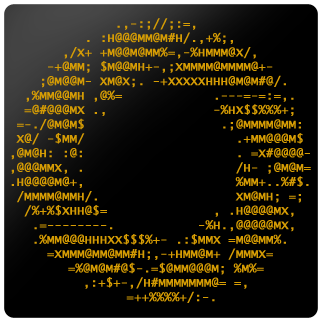Asciiville Installation
Asciiville 3.0.1 and later can be installed on any architecture. Asciiville 3.0.2 and later can optionally utilize Homebrew to install packages during ascinit post installation initialization.
Asciiville can be installed on Linux systems using the Arch Linux packaging format, the Debian packaging format, the Red Hat Package Manager (RPM), or manually with the Linux compressed tar archive. Asciiville can be installed on Apple macOS using the Darwin compressed tar archive.
Currently tested platforms include Apple macOS, Arch Linux, Ubuntu Linux, Fedora Linux, and Raspbian Linux.
Installation packages are provided in Debian packaging format, Red Hat package manager (RPM) format, and Arch Linux packaging format.
See the Build section to compile and build a package on an Linux platform other than those for which packages are provided.
Asciiville Kasm workspace
NEWS! Asciiville is now available as a Kasm Workspace by adding https://doctorfree.github.io/kasm-registry/ as a Kasm 3rd party registry and installing the Asciiville workspace in your Kasm instance.
Quickstart
- Install the latest Arch, Debian, macOS, RPM, or compressed tar archive format installation package from the Asciiville Releases page
- Run the
ascinitcommand- Must be done as a normal user with
sudoprivilege - Run
ascinit -cto perform a console initialization (no graphical utilities)
- Must be done as a normal user with
- Initialize the command line Twitter client by invoking the
rainbowstreamcommand and authorizing the app to access your Twitter account - Execute the
asciivillecommand in interactive menu mode by runningasciiville -i - See the online asciiville man page or
man asciivillefor different ways to invoke theasciivillecommand
The asciiville command can simply take ascii art filenames as arguments and it will display them. The full filename isn’t even necessary, it will try to figure out what you mean. For example, to test whether your Asciiville installation is working, try the command:
1
asciiville Waterfalls/wallhaven-r768vq
This should display a waterfall rendered with characters as ascii art.
Arch Linux package installation
The pacman package manager is one of the major distinguishing features of Arch Linux. It combines a simple binary package format with an easy-to-use build system. The goal of pacman is to make it possible to easily manage packages, whether they are from the official repositories or the user’s own builds.
To install on an Arch based Linux system, download the latest Arch format package from the Asciiville Releases.
Install the Asciiville package by executing the command
1
sudo pacman -U ./Asciiville_<version>-<release>-any.pkg.tar.zst
Debian package installation
Many Linux distributions, most notably Ubuntu and its derivatives, use the Debian packaging system.
To tell if a Linux system is Debian based it is usually sufficient to check for the existence of the file /etc/debian_version and/or examine the contents of the file /etc/os-release.
To install on a Debian based Linux system, download the latest Debian format package from the Asciiville Releases.
Install the Asciiville package by executing the command
1
sudo apt install ./Asciiville_<version>-<release>.deb
or
1
sudo dpkg -i ./Asciiville_<version>-<release>.deb
Similarly, on a Raspberry Pi:
1
sudo apt install ./Asciiville_<version>-<release>.deb
or
1
sudo dpkg -i ./Asciiville_<version>-<release>.deb
RPM package installation
Red Hat Linux, SUSE Linux, and their derivatives use the RPM packaging format. RPM based Linux distributions include Fedora, AlmaLinux, CentOS, openSUSE, OpenMandriva, Mandrake Linux, Red Hat Linux, and Oracle Linux.
To install on an RPM based Linux system, download the latest RPM format package from the Asciiville Releases.
Install the Asciiville package by executing the command
1
sudo dnf localinstall ./Asciiville_<version>-<release>.rpm
or
1
sudo yum localinstall ./Asciiville_<version>-<release>.rpm
Manual installation
On systems for which the Arch, Debian, or RPM packages will not suffice, install manually either by cloning the repository or by downloading the Install-bin.sh script and the gzip’d distribution archive for your platform.
Asciiville can be installed by cloning the repository and executing the Install script:
1
2
3
git clone https://github.com/doctorfree/Asciiville
cd Asciiville
./Install
Alternatively, after downloading the installation script and distribution archive, as a user with sudo privilege execute the commands:
1
2
chmod 755 Install-bin.sh
sudo ./Install-bin.sh /path/to/Asciiville_<version>-<release>.<arch>.tgz
After successfully installing Asciiville, as a normal user run the ascinit command to initialize Asciiville. [Note:] Run the ascinit command as the user who will be using asciiville. No sudo is needed, just ascinit.
BB AAlib Demo
The BB AAlib Demo is not included in some distributions’ default RPM repositories. Because of that, it is not included as a dependency in RPM installs. However, the asciiville command will utilize the BB Demo if it is installed. To activate this feature it may be necessary to manually install the bb package. This may entail enabling a third-party repository. For example, on Fedora Linux, to install bb:
- Add RPM Fusion repositories to your system
- Download latest rpmsphere-release rpm from
- Install rpmsphere-release rpm:
sudo rpm -Uvh rpmsphere-release*rpm
- Install bb rpm package:
sudo dnf install bb
The BB AAlib Demo is not required. It’s just a fun demo.