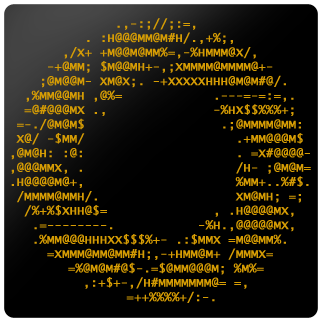Adding or Viewing an ASCII Art Gallery
Asciiville includes several ASCII Art galleries produced by the renowned Ascii artist, Doctorwhen. These galleries can be viewed by opening asciiville in interactive menu mode (execute asciiville with no arguments or the -i argument). From the main Asciiville menu select Ascii Art then select an Ascii Art slideshow to view from the list of slideshows available in the Asciiville Art menu.
Additional ASCII Art galleries can be added to the Asciiville Art menu by creating and populating a directory in /usr/share/asciiville/art/ with ASCII Art files. The convention in Asciiville is for ASCII Art filenames to end with the suffix .asc. Generate or locate ASCII Art files, make sure the filenames end in .asc, and copy them to a new folder in /usr/share/asciiville/art/. The new ASCII Art gallery will show up in the menu listing the available ASCII Art slideshows the next time you run asciiville.
Generating ASCII Art
Asciiville provides utilities and convenience menus for generating ASCII Art from existing images. The pre-existing images can be in any image format. To generate ASCII Art from a folder of images either use the show_ascii_art command or the interactive menu interface in asciiville:
Using show_ascii_art to generate ASCII Art
The show_ascii_art command can be used to generate ASCII Art by supplying it with an input folder of existing images and a desired output folder to hold the generated ASCII Art files. To do so, invoke the command as follows:
show_ascii_art -b -I <input folder> -O <output folder>
For example, the command show_ascii_art -I /u/pics/beach -O /u/pics/asciibeach would convert all of the image files in the /u/pics/beach folder into ASCII Art files and store them in the /u/pics/asciibeach folder.
Note that the quality of generated ASCII Art is quite sensitive to the font in use. The best quality can be achieved with a fixed width font and small font size. You can think of the font as your paint brush and its size as the size of the brush. Higher resolution ASCII Art is achieved with a finer brush. The “palette” used to create ASCII Art is a string of characters. A default palette is defined in Asciiville but alternate palettes can be selected with command line switches.
If one of the terminal emulators that Asciiville is familiar with is used, the font and font size are set for you in a terminal profile or by command line arguments. The terminal emulators that Asciiville has integrated into its generation and viewing facilities are gnome-terminal, tilix, and xfce4-terminal. The currnt terminal window or console screen can also be used but in that case the font and font size will be whatever is already set.
If you use the current terminal window to generate/view ASCII Art then you may wish to set the font to a fixed width font and size 10 or 12. On the other hand, sometimes lower resolution ASCII Art is appealing. It’s up to you.
Using asciiville menus to generate ASCII Art
When the asciiville command is invoked in interactive menu mode the main menu contains an entry Generate ASCII Art. Selecting this menu entry will prompt the user to select an image input directory. Answering ‘y’ to the input directory prompt executes the Ranger file manager in directory selection mode. Use the arrow keys to browse folders, press Enter to enter a directory, and create a new directory with :mkdir <dirname>. While in the directory you wish to select, quit Ranger with ‘q’ and that directory will be selected as the image input directory. Do the same to select an ascii output directory.
After selecting an image input directory and ascii art output directory the user will then be prompted to confirm the directory selections and generate ASCII Art. Answering ‘y’ at this prompt will generate ASCII Art files for each of the images in the image input directory and store them in the ascii art output directory.
After using either of these methods to generate ASCII Art, follow the guide above to add the newly generated ASCII Art folder to the Asciiville ASCII Art galleries.
Viewing an ASCII Art Gallery
Once your new ASCII Art Gallery has been generated and the resulting folder of ASCII Art files with suffix .asc has been moved or copied to /usr/share/asciiville/art/, the new ASCII Art gallery will show up in the menu listing the available ASCII Art slideshows.
To view your new gallery, open asciiville in interactive menu mode by executing the asciiville command. In the main menu, select the first menu entry, “Ascii Art”. This will display a menu of slideshows to select from. One of the slideshow menu choices should be the new gallery you have created. It will be displayed along with the Asciiville standard slideshows as a menu entry named:
1
<your-gallery-folder-name> Art Slideshow
For example, if the directory name of the new gallery you added is /usr/share/asciiville/art/Cats then the Ascii Art menu entry for your new gallery will be “Cats Art Slideshow”. This menu also contains entries to set some options for the slideshow. You can specify the font size, whether to use audio, what song to play, which terminal to use for display of the slideshow, and more. Select the options you desire or use the default settings and then select the menu entry of your new gallery slideshow by entering the number of the entry or the name of your gallery folder then pressing ‘Enter’.
Slideshows will display all of the files in the folder that can fit on the screen or in the window of the terminal then exit back to the menu. Slideshows can be interrupted by typing ‘Ctrl-c’.
Slideshows can also be viewed using command line arguments to the asciiville command rather than the interactive menu interface. To view the Cats slideshow in our example using the command line interface, execute the command:
1
asciiville -V Cats
or, if you prefer to use animated Lolcat coloring for the slideshow text:
1
asciiville -V Cats -L 2
To view 25 randomly selected images from an Ascii Art gallery:
1
asciiville -V Cats -E 25
Any of the slideshows in /usr/share/asciiville/art/ can be viewed in a similar manner by providing the slideshow folder name to the -V argument.
Customizing an ASCII Art Gallery
Asciiville ascii art viewing utilities including slideshow display utilize intelligent and configurable font size changes to render ascii art in higher quality. Each Asciiville ascii art gallery can be configured with options to control some of these font size and display features. To configure a gallery, add or edit the file /usr/share/asciiville/art/<gallery>/.config. An example Asciiville gallery configuration file can be found in /usr/share/asciiville/art/Vintage/.config:
1
2
3
4
5
scale_art_font=2
scale_txt_font=1
set_font_size=1
uses_ansi_escape=
show_filename=
In this example, scale_art_font=2 indicates double the font size used for ascii art display; scale_txt_font=1 indicates no change to the text font size used for ascii art text display; set_font_size=1 indicates make font size changes; uses_ansi_escape= indicates this gallery’s ascii art does not utilize ANSI escape sequences to color its text; and show_filename= indicates do not display the ascii art filename below the displayed art.
The default settings for Asciiville ascii art galleries is:
1
2
3
4
5
scale_art_font=1
scale_txt_font=1
set_font_size=1
uses_ansi_escape=1
show_filename=
Ascii Art files can be compressed with gzip to preserve disk space. For example, if you wish to compress the newly added Cats gallery art:
1
2
cd /usr/share/asciiville/art/Cats
sudo gzip *.asc
Asciiville Ascii Art display utilities recognize and decompress compressed Ascii Art automatically with very little overhead. Note that the file sizes of Ascii Art generated from standard image formats can be larger than the original image files. This is partly due to the fact that many standard image formats use compression and also due to the ANSI escape sequences used to color Ascii Art. However, once compressed using gzip, Ascii Art files are typically much smaller than the image files used for input in the conversion process. One drawback of compressing Ascii Art files is the compressed file cannot be viewed simply with cat filename.asc, but must first be decompressed before viewing. This drawback is easily surmounted either by using Asciiville to view compressed Ascii Art or invoking gzip to display the compressed files:
1
gzip -cd /usr/share/asciiville/art/Cats/mycat.asc.gz